For smooth, efficient communication with your team on monday.comThis article is a step-by-step guide. You'll find all your information at a glance.
How do I send a message to a colleague?
To send a message to a member of your team, simply open the item you wish to communicate about and use the @mention followed by your message.
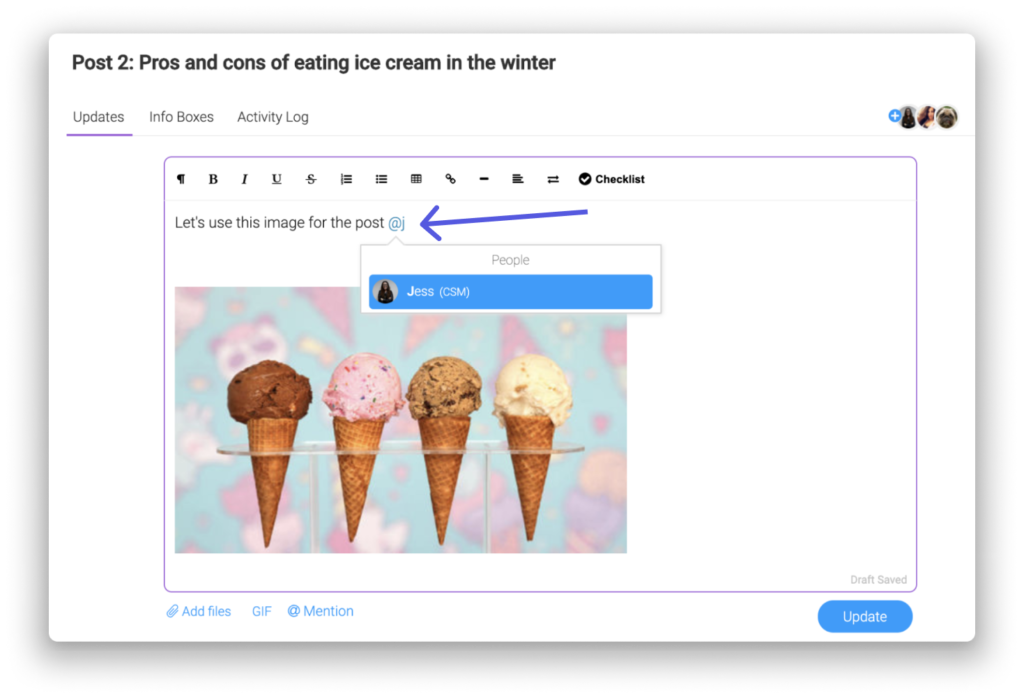
Your collaborator will receive an instant notification in the "I'm mentioned" tab of his notification center. They can also activate e-mail notifications to receive an e-mail on this subject.
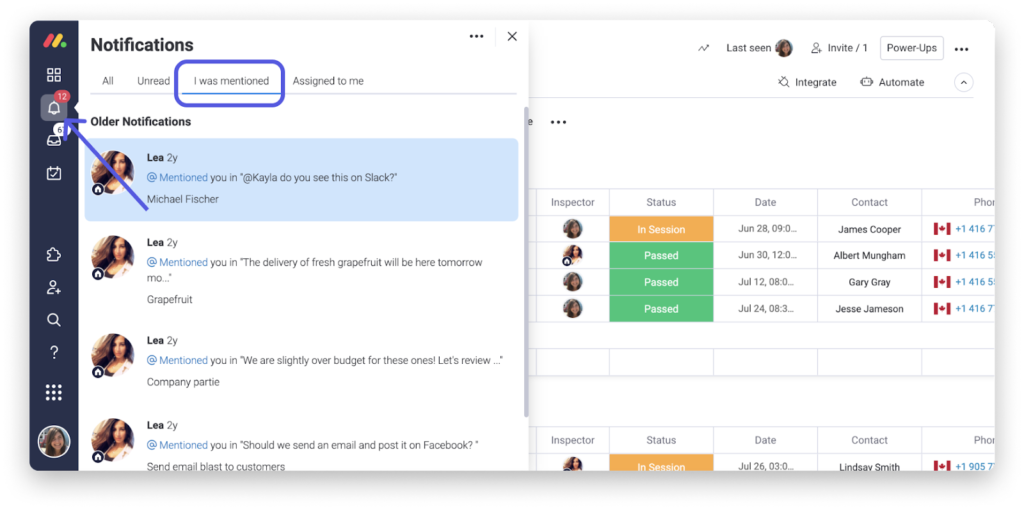
In-context communication means you don't have to send lots of e-mails. You can even see if your colleague has read your message by hovering over the eye icon at the bottom right of the update.
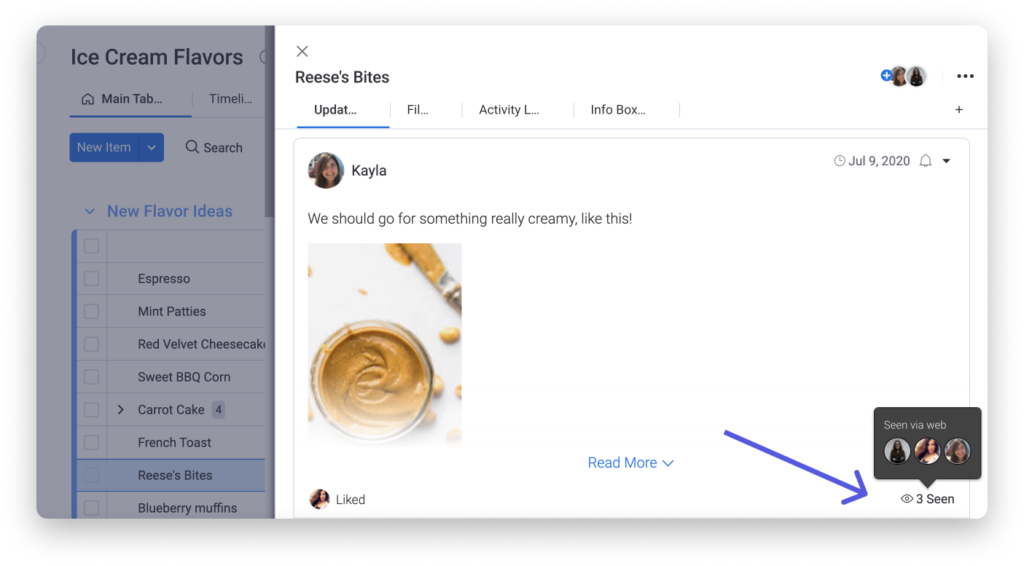
How to send a message to a team
The first step in this process is to create a team. Once your team has been created, go to the item you wish to communicate on and use the "@mention" option followed by your message, as shown below:
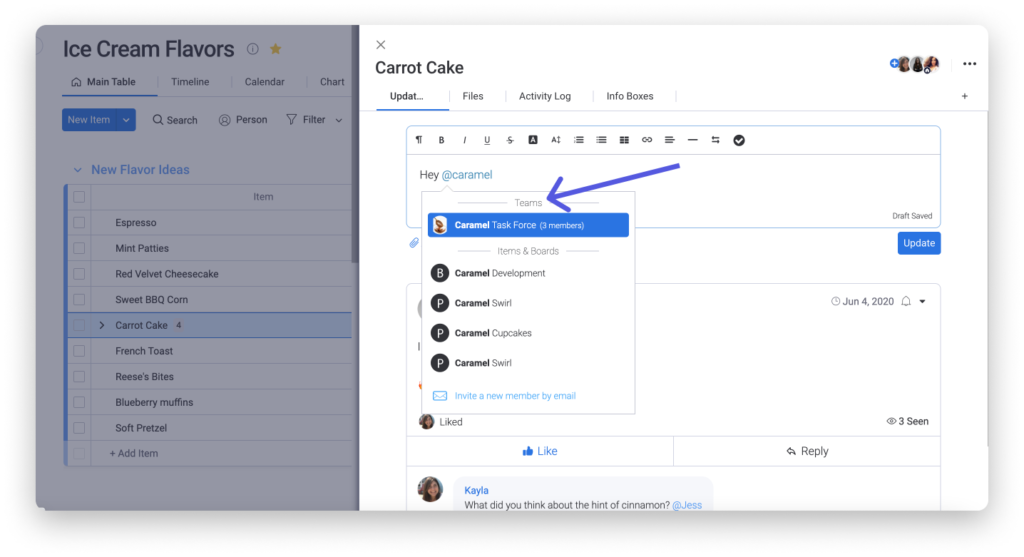
All your team members will receive a notification in their notification center. You can even assign a team to an item!
Mention several people at once
For faster, easier communication, you can list all the people who have subscribed to an element, a table, a workspace or even the entire account with a single click! Just click on "@ Mention" and select "Everyone on this item/workspace/team" or "Everyone on this item/workspace/team". youraccountname“.
A notification will then be sent to all the people concerned, who will be redirected directly to your message.
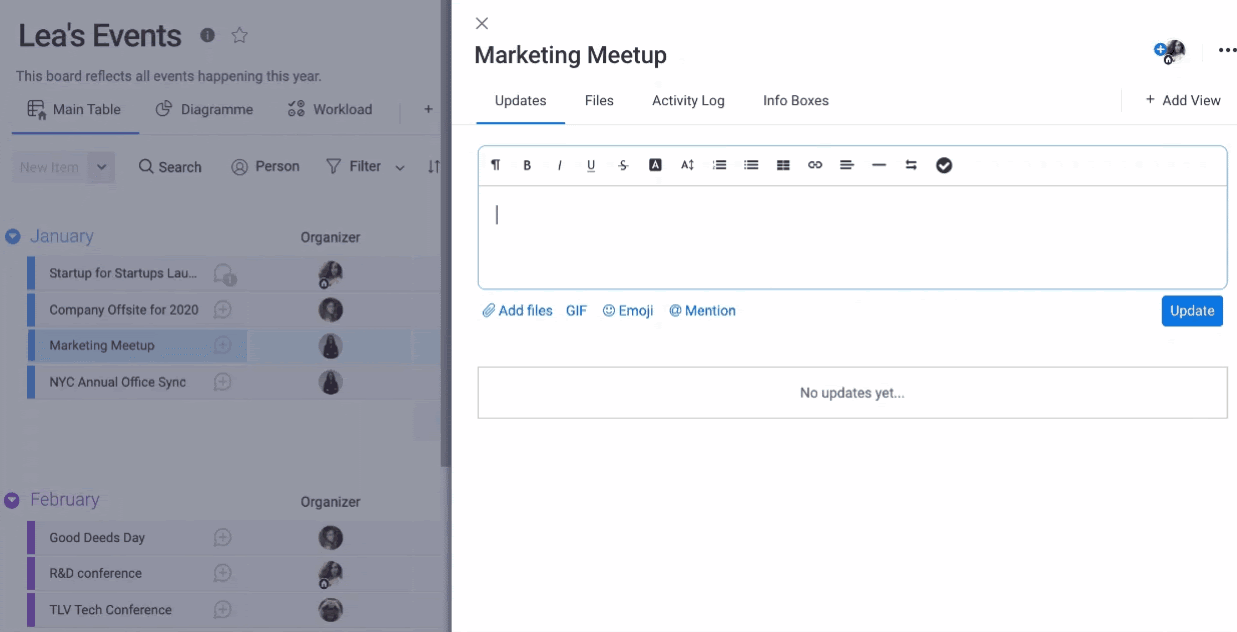
Note: This will also include guests for shared boards. So you can communicate with everyone at the same time.
Receive notifications
Whenever you are mentioned in an update, you will receive a notification in the form of a bell icon. If you wish, you can also activate e-mail notifications to receive an e-mail about this.
Source: https://support.monday.com/hc/fr/articles/115005310865-Comment-communiquer-avec-mon-%C3%A9quipe-


